Sometimes GSuite (or other email server providers) can be too smart in classifying spams – they frequently put legit emails to spam folder or even reject them bluntly without you knowing it. Today when I sent an email to one of our customers sales email (sales@theirdomain.com), I got a rejection:
Your email to group sales@theirdomain.com was rejected due to spam classification. The owner of the group can choose to enable message moderation instead of bouncing these emails. More information can be found here: https://support.google.com/a/answer/168383.
In an earlier article we have showed steps on how to prevent this for an individual’s email. Today we will go over steps for groups.
- Log in G Suite Admin Console, you will see a list of icons such as Users, Billing etc
- Find “Groups” icon and click it
- A list of groups will be shown.
- Mouse over the “Sales” group (or other groups you want to change settings for), you will see action options for this group. Click “Edit settings” link. The setting page will load.
- In the bottom, click the “advanced settings” link. A new window will load with advanced settings. See screenshot below.
- On the left panel, find Settings -> Moderation, and click it.
- In the last option, Spam messages, you have a few options. Select “Skip the moderation queue and post to the group”.
- Click the Save button above.
- From now on, all emails will be received!
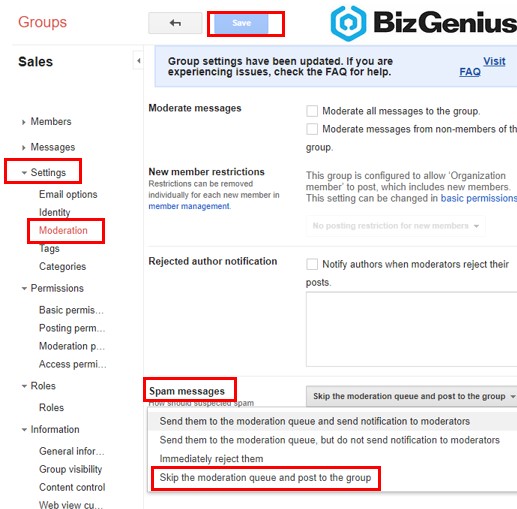
Comments
Pingback: Set up email filter to avoid customers’ replies being put to spam folder – BizGenius